Prepopulating fields using URL hacking – Part 1: The Basics
Prepopulating fields using URL hacking – Part 2: Prepopulating custom fields
Prepopulating fields using URL hacking – Part 3: Handling Special Characters
Prepopulating fields using URL hacking – Part 4: Passing in the Record Type
Prepopulating fields using URL hacking – Part 5: Multi-Select picklists
If you have been following my series on URL hacking, you must be an expert reading salesforce URLs by now. However, I recently found that you can never learn enough – one of my project requirements was to pre-populate the value for a multi-select picklist.
Here’s the situation, I added a custom multi-select picklist to the Contact object – here’s how it looks:-

With this setup, suppose I want the Contact Edit page to load with the first two values in the “MyMultiSelectPicklist” field selected. Here’s the URL to do it:-
https://na9.salesforce.com/003E000000HCekT/e?retURL=%2F003E000000HCekT&00NE0000004AOP9=Value%201&00NE0000004AOP9=Value%202&00NE0000004AOP9=Value%205
Let’s go one by one – look at the highlighted part in the above URL. Here, “00NE0000004AOP9” is the ID of the multi-select picklist. How did I know ? To understand, first right-click on the multi-select picklist, and select “Inspect Element”. I’m assuming you are using Firefox or Chrome as your browser. Here’s how it looks in my chrome browser:-
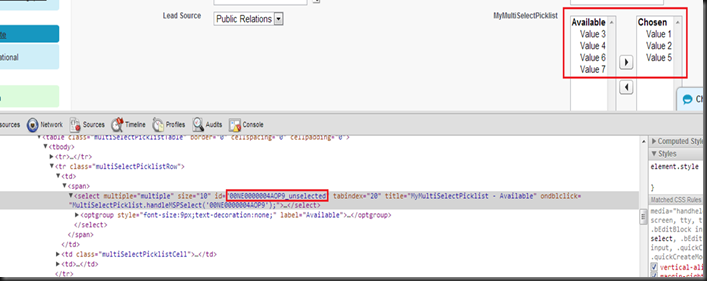
If you look at the highlighted sections, it is clear that the ID for the multi-select picklist’s left side list box is “00NE0000004AOP9_unselected”, and that of it’s right-side list box is “00NE0000004AOP9_selected”. Multi-select picklists are a little special – you can get the ID of the multi-select picklist by removing the “_selected” or “_unselected”. So, that is how we get the ID “00NE0000004AOP9” as the ID for our picklist.
Next, look at the value being passed - “Value%205”. If you have read this article in this series, you would be able to spot that this is a URL encoded string. So, the “%20” in this case is the URL encoded value for a white space character. So in reality, the parameter value that we are passing is “Value 5”.
Let’s look at the URL again -
https://na9.salesforce.com/003E000000HCekT/e?retURL=%2F003E000000HCekT&00NE0000004AOP9=Value%201&00NE0000004AOP9=Value%202&00NE0000004AOP9=Value%205
As is clear from the highlighted values above, we are passing the same ID three times, with different values. And this is how you pass values for the multi-select picklists – you pass multiple values for the same picklist ID. So, in the above example, I am passing in values “Value 1”, “Value 2” & “Value 5”. Here’s what it looks like in my org when I visit that URL-

So there you go, you can now even pass in URL values for multi-select picklists.
Is it possible to do this dynamically between two multi-select picklists? For example, I want a custom button that creates a new case from a custom button on opportunity and pass the value Opportunity.MultiSelect1 to Case.Multiselect2.
ReplyDeleteI don't think its possible, short of perhaps a formula on opportunity that concatenates the values, but this is not scalable for this use case.
Yeah, passing via formula field seemed to be the way to go, until I actually tried it... I was able to construct a URL that simply has a colon-seperated list of all picklist values, but when I tried to substitute the colons with the destination picklist ID (because for passing values to multi-select picklists, it needs Id=value&Id=value&Id=value...), it did not work. Turns out you can't use multi-select picklists in the substitute function.
ReplyDeleteThen I tried creating a formula field that simply was the value of the multi-select picklist, and it turns out you can't use multi-select picklists in formula fields.
So, I'm afraid the only way to go is to create a custom javascript button, that iterates through all the values in the picklist and creates the URL by hand. Not the easiest solution, but definitely scalable for your case.